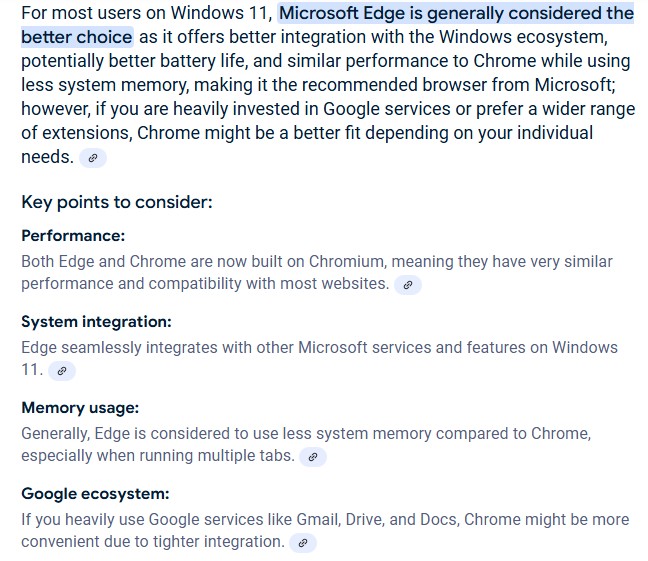
Windows
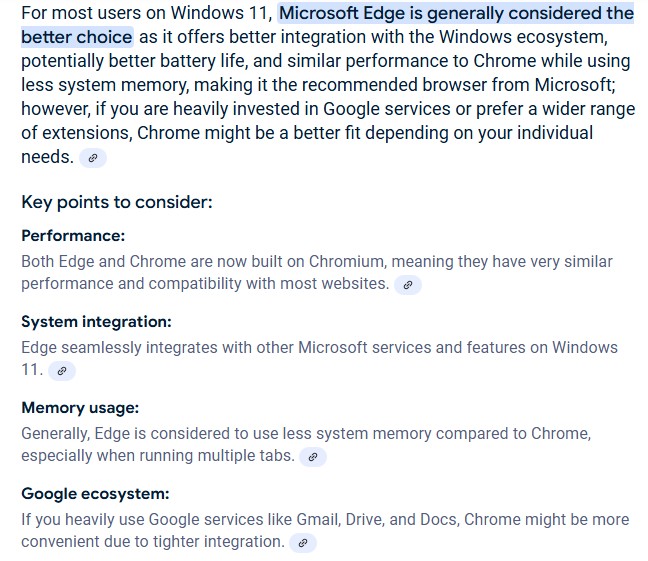
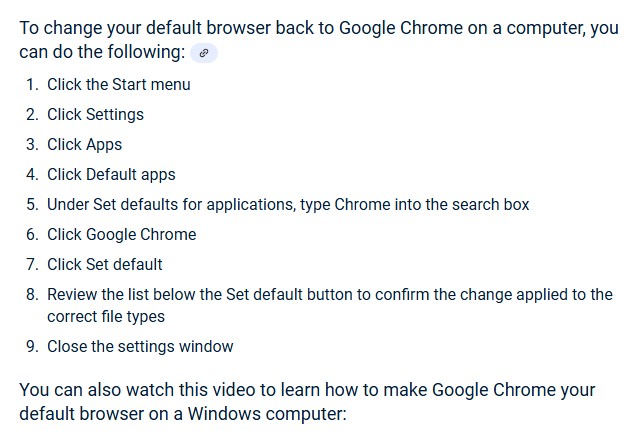
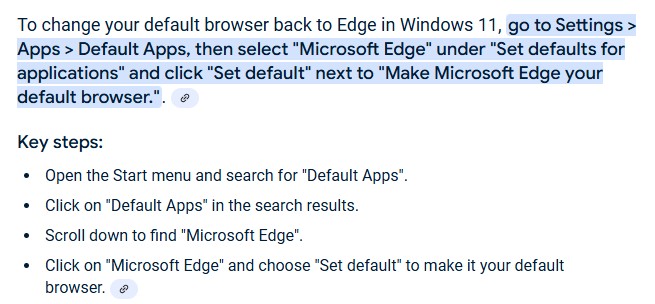
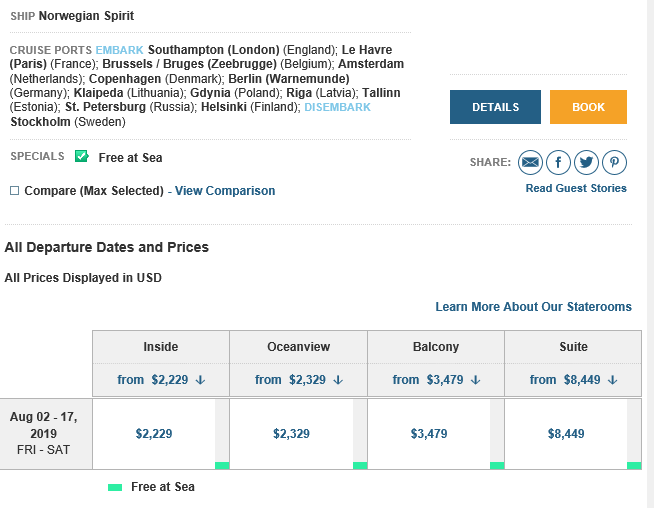
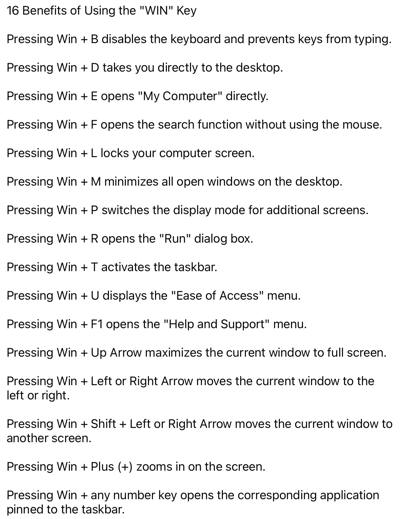
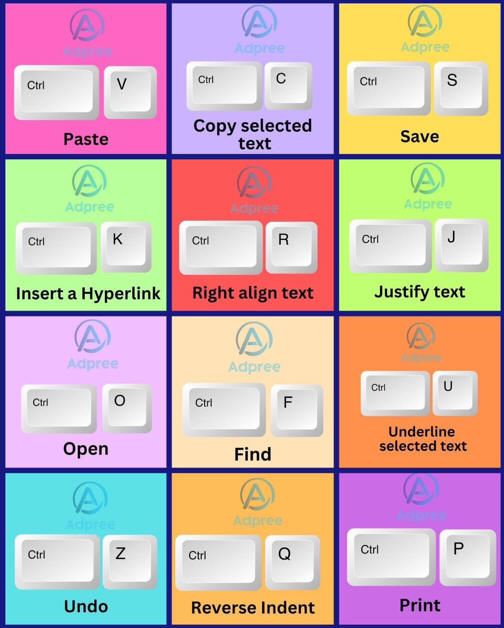
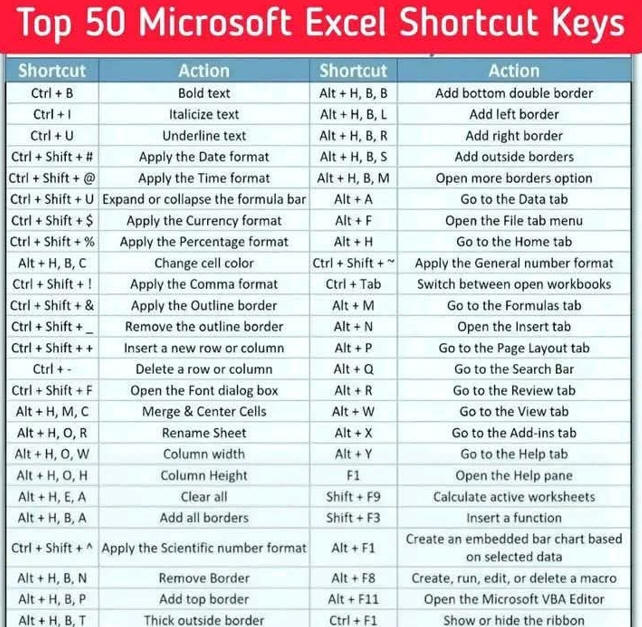
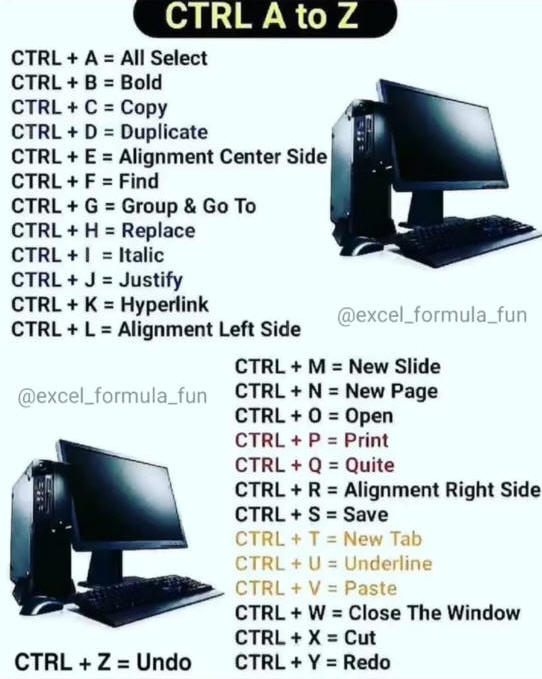
How to Find Anything
on your Computer with Windows Search
The built-in desktop search tool is one of my favorite
features of Windows. Unlike Google Instant, Windows Desktop Search cannot
predict your search queries in advance but it can find relevant documents,
e-mails, programs and other files almost as fast as you can type characters in
the search box.
Windows search can be accessed from a variety of places on your computer. This
includes the Windows Start Menu, Windows Explorer or press the “Windows key + F”
to open a standalone search window. The latter option is more useful as it
offers hints as you type and thus you can easily construct complex search
queries without knowing the exact syntax.
Windows Desktop Search Tips and Tricks
Windows Search supports simple operators to help you narrow down search results
and find the exact file or email message that you’re looking for. Some
real-world examples:
1. Find presentations (ppt files) that contain a particular word.
ext:ppt sales {Search for the word “sales” in file names as
well the content of documents}
ext:ppt filename:sales {Search only file names, don’t look
inside the file content}
2. Find documents that were created or modified this week.
ext:doc date:this week {replace doc with xls, ppt, etc. for
other file types}
In addition to “this week”, you may use values like today, yesterday, last week,
past month or even “a long ago” with the date: search operator.
It also works with
date ranges as in the following examples.
date:13-09-2010..24-09-2010 {find files added /modified in this date range}
kind:pictures date:>23-09-2010 {find all photographs that
were captured after this day}
3. Find files that are taking lot of space on your system.
The following search query will instantly find gigantic video files that are
larger than 128 MB in size. If you replace the value “gigantic” with “empty”,
you’ll see all the files are 0 KB in size.
size:gigantic kind:video {find large
video files like mp4, mov, wmv, avi, etc.}
size:>500MB {all files that are larger than .5 GB}
size:500MB..800Mb {find files that are in this particular size range}